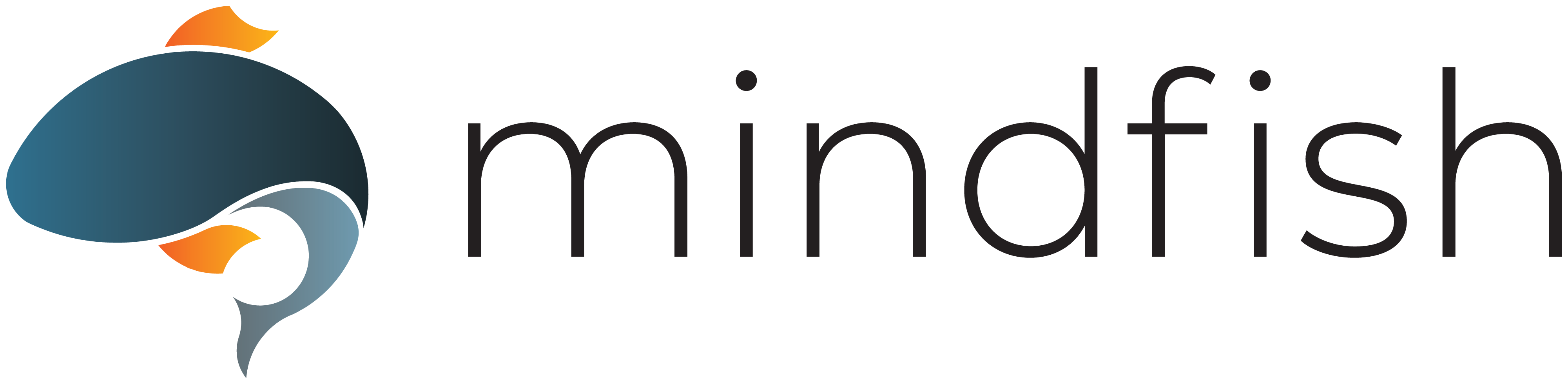As technology continues to influence the educational landscape, standardized tests are also evolving. The ACT, a crucial component of college admissions, will offer the test in a digital format alongside its traditional paper-and-pencil test at select test centers beginning in February. We have written previously about choosing between the paper and digital versions of the ACT and a guide for Bluebook, the digital SAT app, but for students preparing to take the digital version of the ACT, understanding and becoming familiar with the online platform is essential to ensure a smooth and successful test day. In this guide, we will explore the key aspects of the digital ACT and provide valuable tips to help you navigate this new terrain.
The Digital ACT Basics:
The digital ACT retains the same content and structure as its paper counterpart but presents questions one by one on a computer screen. The test consists of four multiple-choice sections: English, Math, Reading, and Science. Additionally, there is an optional Writing (Essay) section, which is also presented digitally.
Familiarizing Yourself with the Digital Interface:
One of the first steps in preparing for the digital ACT is becoming comfortable with the test’s online interface. Let’s start by highlighting some general features across the test so you know what to expect on test day.
Navigation and Timing
Cycle through questions using the Prev and Next buttons in the bottom right corner of the test window. The time remaining in each section can be found near the top right, along with how many of the questions you have answered in the section. These are definitely worth tracking on your own, but when you have five minutes left in each section, a small window with a reminder will pop up:
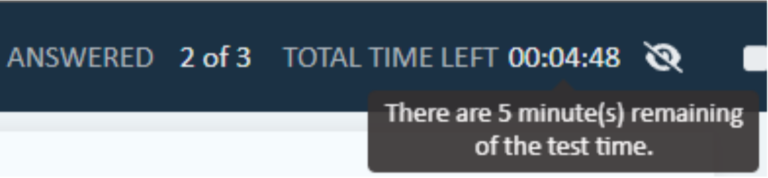
Contrast
While we’re all probably accustomed to a fair bit of screen time these days, I find black text on a stark white background a bit difficult to focus on, especially for a three-hour test. Fortunately, there are several options to adjust the contrast on the test screen to make viewing the test more comfortable.
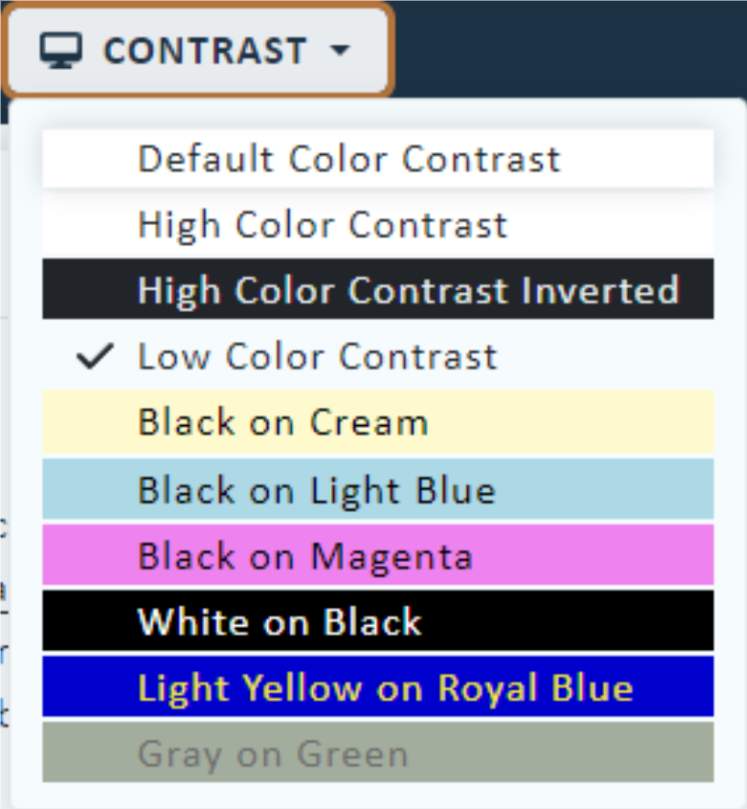
Choosing, Eliminating and Masking Answers
Select the circle next to an answer to choose it on the test. If, like me, you rely heavily on process of elimination to determine the best answer to each question, the Answer Eliminator under the Tools menu allows you to rule out incorrect answers as well. It might end up looking something like this:
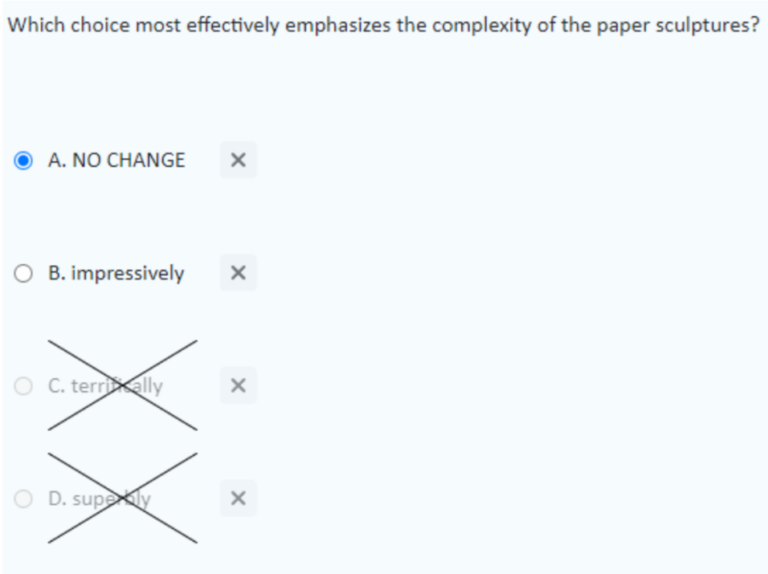
For many questions on the test, making up your own answer before looking at the answer choices can be a valuable strategy. The Answer Masking option under the Tools menu hides all the answer choices until you are ready to look at them:
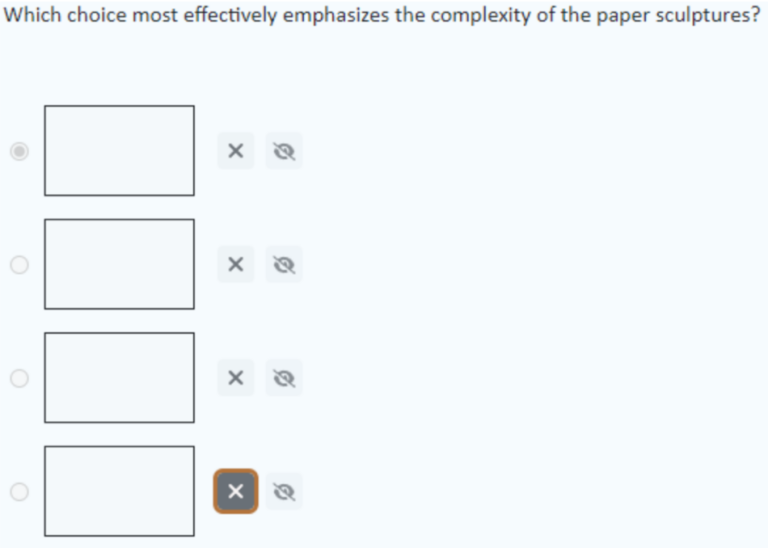
Line Reader
If you find yourself losing your place in the text that accompanies the questions, the Line Reader under the Tools menu opens a small opaque window that blocks off all but a small portion of text. You can mouse over the edges of the open box to adjust how much text you see, which can help you focus on the most relevant parts of the text. Just be sure you have all the context you need to answer the question you’re trying to answer, though. In the English or Reading sections, you’ll often need to read a few sentences before or after an underlined portion of text or the line(s) mentioned for a particular question.
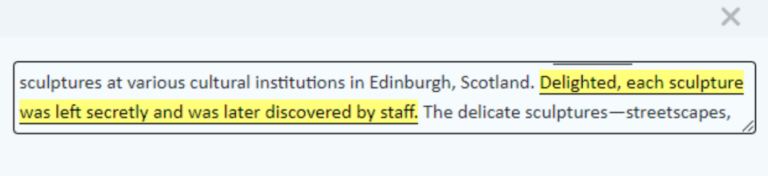
Magnifier
If the text on your screen is a little too small for your liking while you’re taking the test, the Magnifier Tool can help. It opens an adjustable window that works like a literal magnifying glass: move the window over the text itself to enlarge the portion of the text that you’re reading.
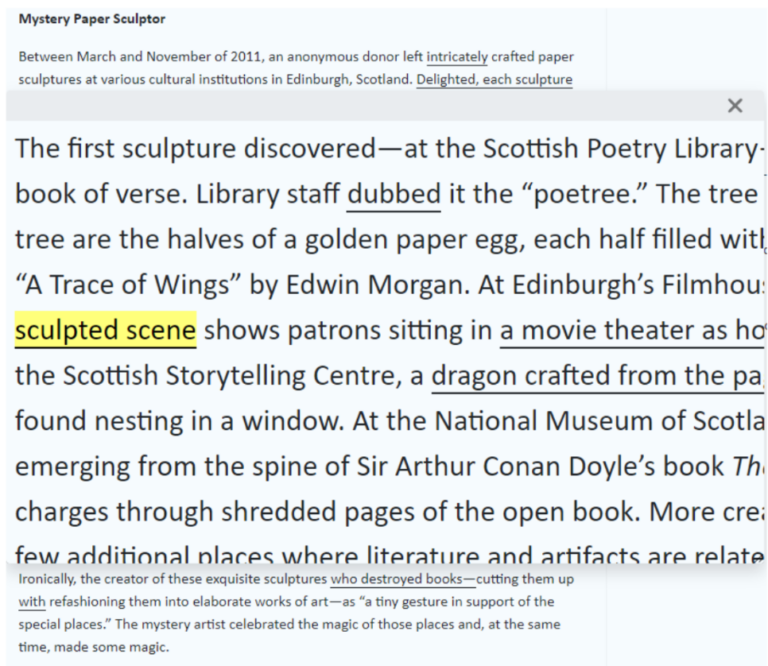
Flagging Questions for Review
It’s critical to make the most of your time and look at as many questions as you can on the ACT. With this in mind, you may (and probably should) choose to skip questions that initially seem challenging and return to them once you know you have the time to do so. By clicking the Flag icon in the top right corner of the test screen, you can mark questions to review or double check after getting through as many of the others as you can:
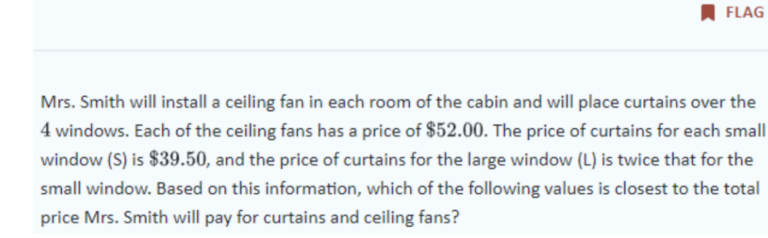
Furthermore, if you have questions flagged or unanswered and click through to finish a section, the test will remind you that you’re not quite done yet:
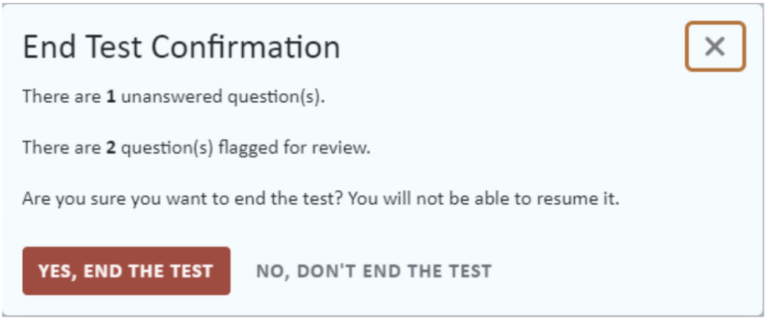
Section Instructions:
Familiarize yourself with the instructions for each section before taking the test. By doing so, you can jump straight into the questions in each section and won’t waste time reading directions that you can already understand:
English
“In the passages that follow, certain words and phrases are underlined and highlighted. In the questions that follow, you will find alternatives for the underlined and highlighted text. In most cases, you are to choose the one that best expresses the idea, makes the statement appropriate for standard written English, or is worded most consistently with the style and tone of the passage as a whole. If you think the original version is best, choose “NO CHANGE.” In some cases, you will find a question about the underlined and highlighted text. You are to choose the best answer to the question.
You will also find questions about a section of the passage, or about the passage as a whole. These questions do not refer to an underlined and highlighted portion of the passage, but rather refer to a letter or letters, a number or numbers, or an asterisk within square brackets [ ].
For each question, choose the alternative you consider best and select Next to record your answer. Read each passage through once before you begin to answer the questions that accompany the passage. For many of the questions, you must read several sentences beyond the question to determine the answer. Be sure that you have read far enough ahead each time before you choose an alternative.”
Math
“Solve each problem, choose the correct answer, and then select Next to record your answer. Do not longer over problems that take too much time. Solve as many as you can and use your time wisely.
You are permitted to use an approved calculator on this test. You may use a calculator for any problems you choose, but some of the problems may best be done without using a calculator.
Note: Unless otherwise stated, all of the following should be assumed.
- Illustrative figures are NOT necessarily drawn to scale.
- Geometric figures lie in a plane.
- The word line indicates a straight line.
- The word average indicates arithmetic mean.”
Reading
“There are several passages in this test. Each passage is accompanied by several questions. After reading a passage, choose the best answer to each question, and select Next to record your answer. You may refer to the passages as often as necessary.”
Science
“There are several passages in this test. Each passage is followed by several questions. After reading a passage, choose the best answer to each question, and select Next to record your answer. You may refer to the passages as often as necessary.
You are NOT permitted to use a calculator on this test.”
Conclusion
As the ACT transitions into the digital realm, students must adapt their test-taking strategies accordingly. By familiarizing yourself with the digital format, mastering navigation techniques, and utilizing available tools, you can position yourself for success on test day. Remember to incorporate digital practice into your preparation routine and approach the digital ACT with confidence, knowing that you are well-equipped to tackle the challenges of this new testing format.
Interested in learning more about Test Prep at Mindfish?
Contact us today to find out what our dedicated tutors can help you achieve.