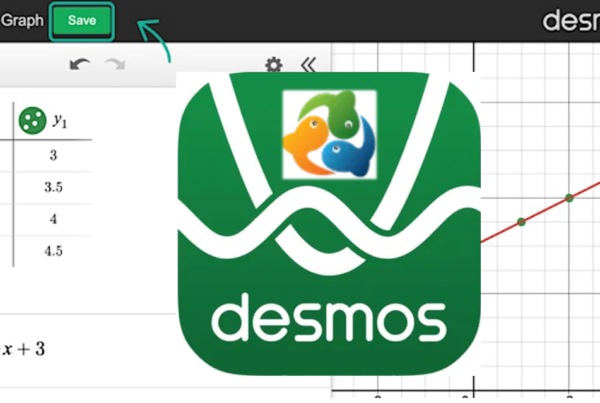In this blog I demonstrate some of the features in the Bluebook app created for the new Digital SAT. Most students will find this application quite intuitive and full of helpful features. However, it is important to practice with these tools prior to the actual test, so no time is lost experimenting with features during the actual test time. Some features will be particularly helpful for the Reading/Writing section, and others specifically support the Math section. We suggest you read our earlier blogs on the new Reading/Writing section, and the new Math section, so you have a better understanding of how the new sections are designed before digging into the details of the Bluebook application.
Password
The first step after you have downloaded the Bluebook app to your device is to create your Bluebook account. You will need to create a password that meets all the requirements, AND is one that you can remember! You will be able to request a change of passwords if necessary – though you will need to correctly answer your security question. You know the drill!
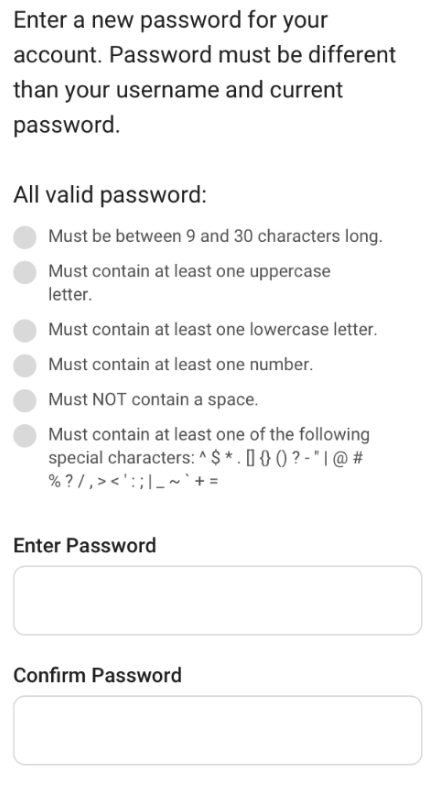
Countdown Clock
Visible through the duration of the test is a clock indicating how much time you have remaining for the section. For those students who prefer to not be distracted or stressed by the clock constantly being visible and counting down, there is an easy option to hide the clock.
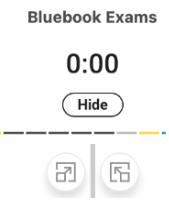
Special Features for Reading and Writing Section
There are many online features that should be quite helpful throughout the test. First, the directions are in a drop-down menu for your reference – this is something you should have already read during your test preparation.
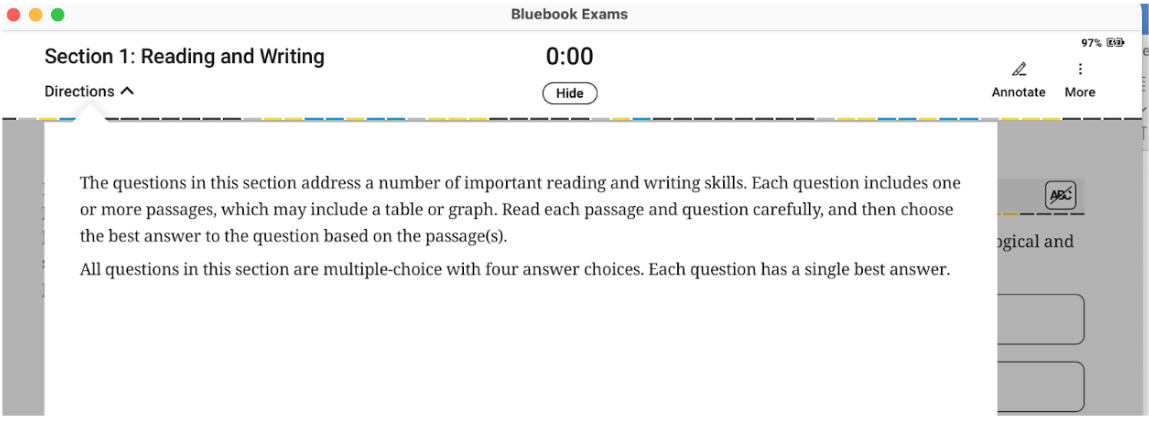
Throughout the Reading and Writing section, you will see the text on the left half of the question, and the question prompt and the 4 answers on the right-hand side.
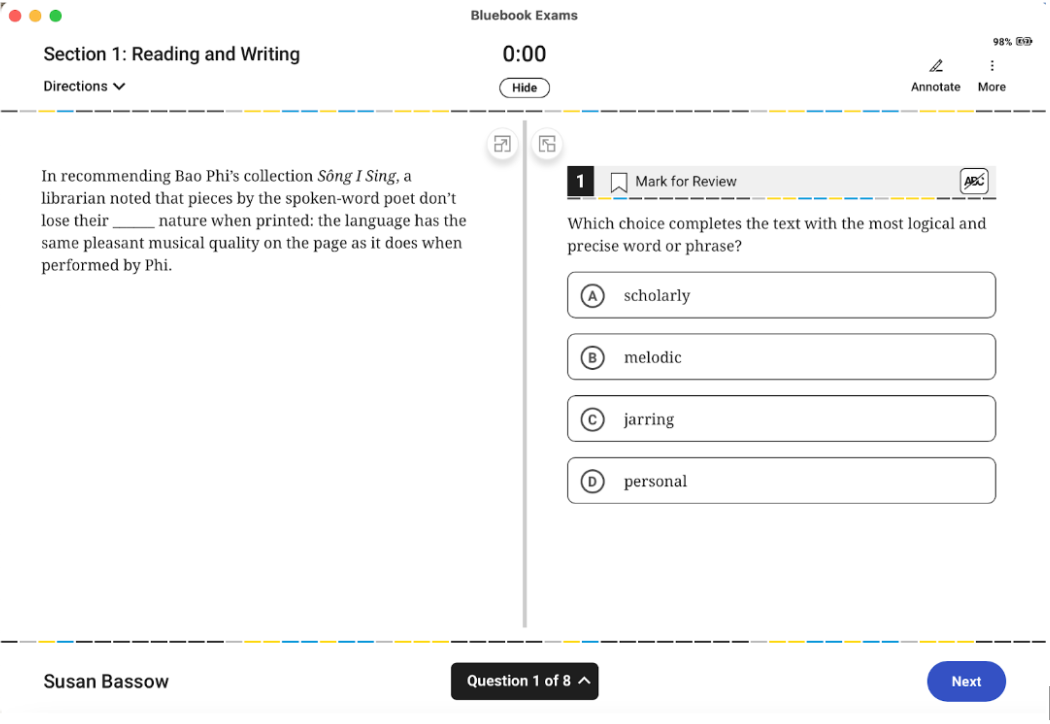
You have an opportunity to flag any questions you would like to “Mark for Review”. Then you can easily go back and find the questions you want to revisit with any remaining time.

Another helpful feature is indicated by the switch “ABC” with a cross-off line through it. When selected and highlighted, this allows you to easily cross off any answers you know are incorrect. This is one tip we often remind students about throughout their Mindfish test prep. Now you can do it electronically as easily as you did it on the pencil and paper version. You can also easily “undo” each one, should you realize that you have crossed off ALL the answers (oops).
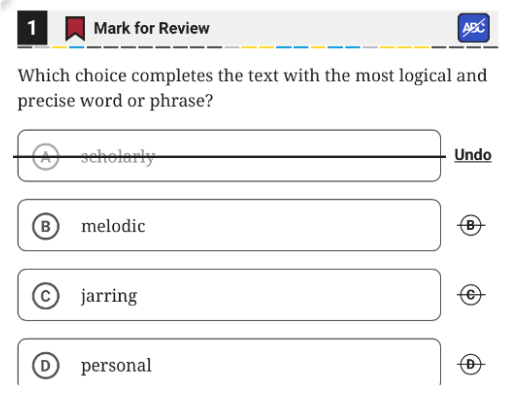
You are also able to quickly highlight and annotate the text, just as you would have done on paper:

And finally, when you have gone through all the questions (as I have done on this 8-question preview), you will see any questions you have left unanswered, and any that you have flagged for Review. You can easily then jump to that question before your time runs out.

There are many keyboard shortcuts, for those students who prefer that kind of thing. Below are just a few of the many keyboard shortcuts offered:
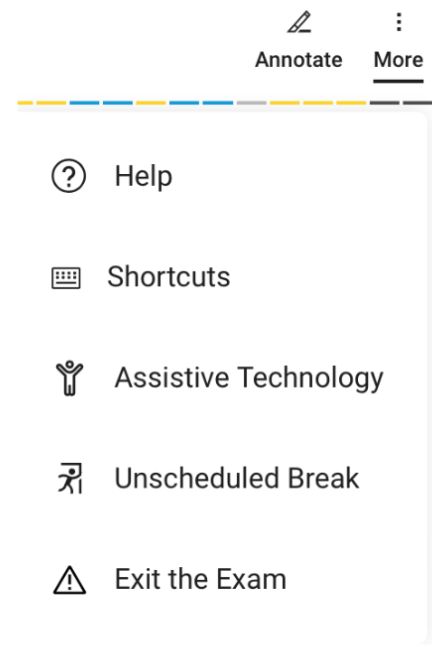
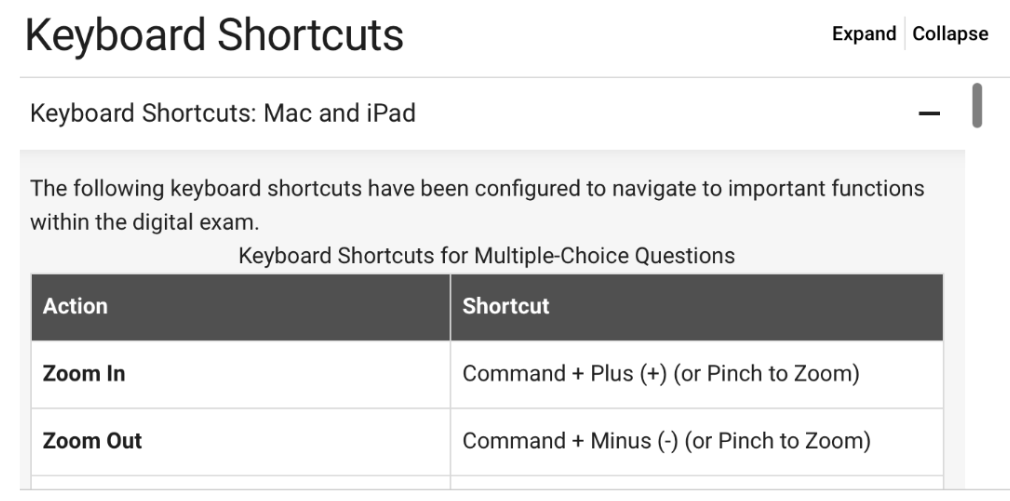
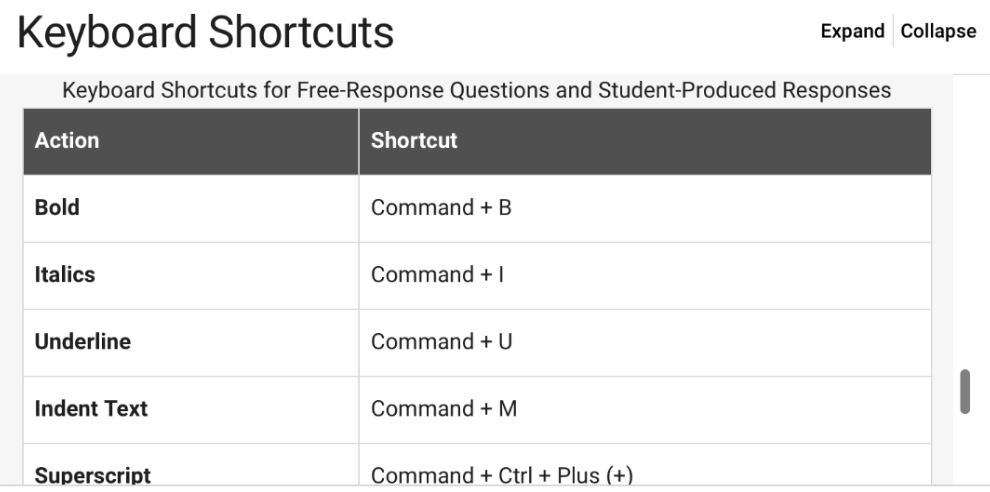
Special Features for Math Section
Perhaps the most useful feature for the Math section is the online Desmos calculator. We discussed the option of this online calculator vs. the use of your old trusty graphing calculator in this blog. It is worthwhile getting familiar with how to use the Desmos option throughout the Math section.
Directions
The Math section starts out with Directions, with specific details relevant to the student-produced response questions (formerly also called the “grid-in” questions). Read these directions over carefully during your preparation and practice, so you are quite familiar with the details.
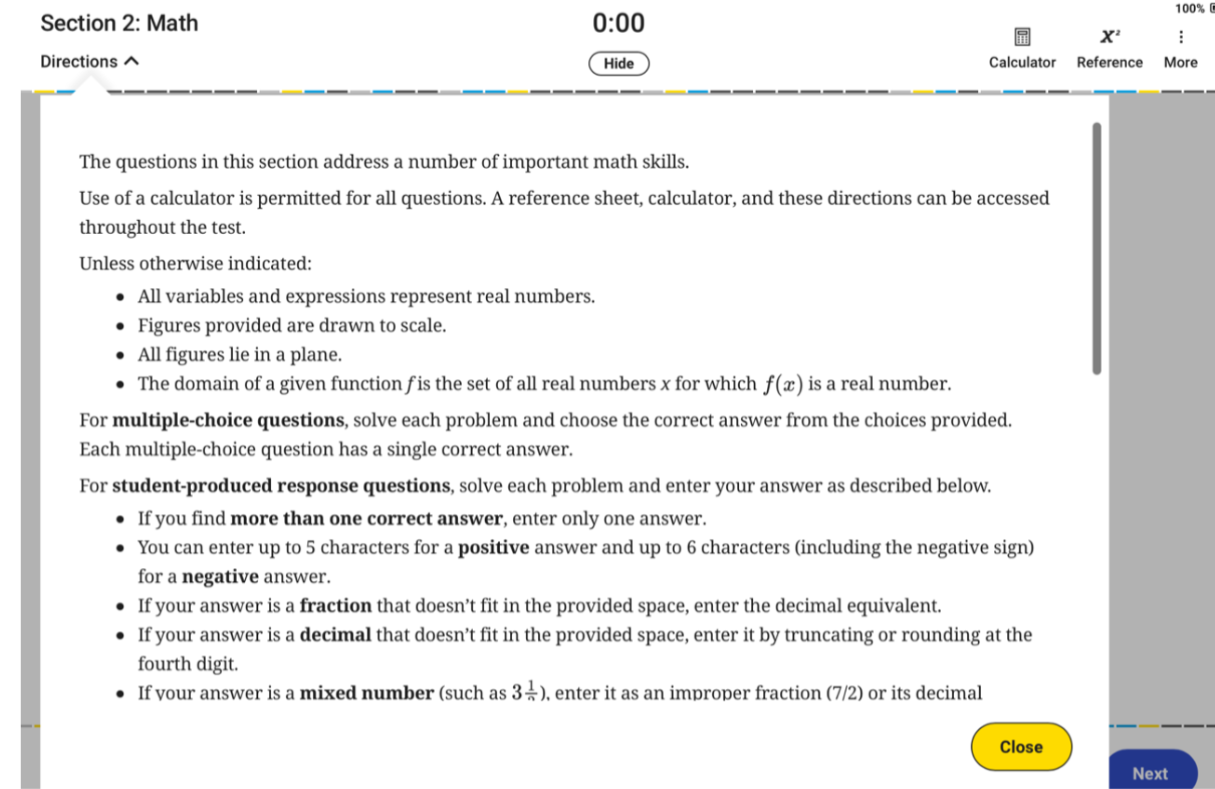
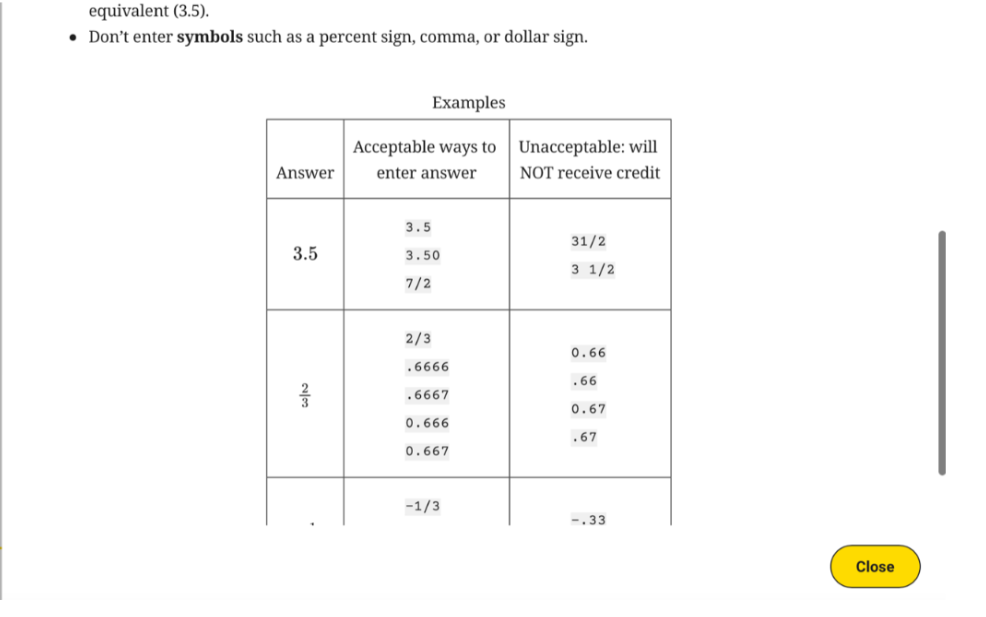
Desmos Online Calculator
At the top of the page, there is a button to call up the Calculator. This window can be quite easily formatted to accomplish whatever calculation or graph is necessary.
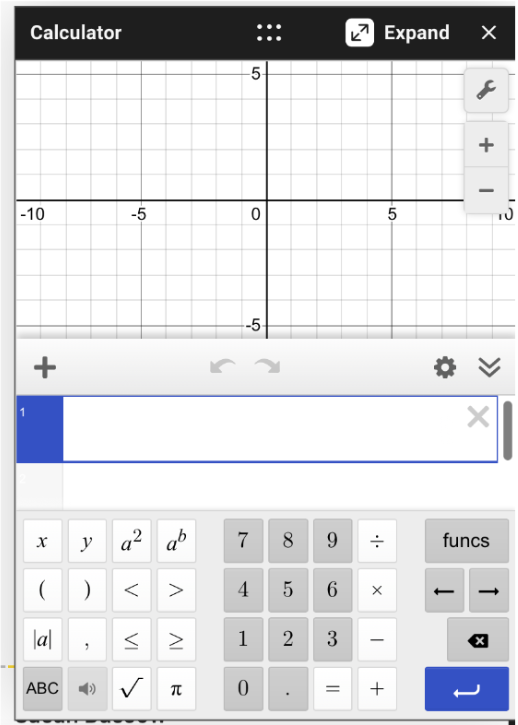
Reference Sheet
Adjacent to the button for the Calculator is the option to see the reference sheet, just like on the paper and pencil SAT:
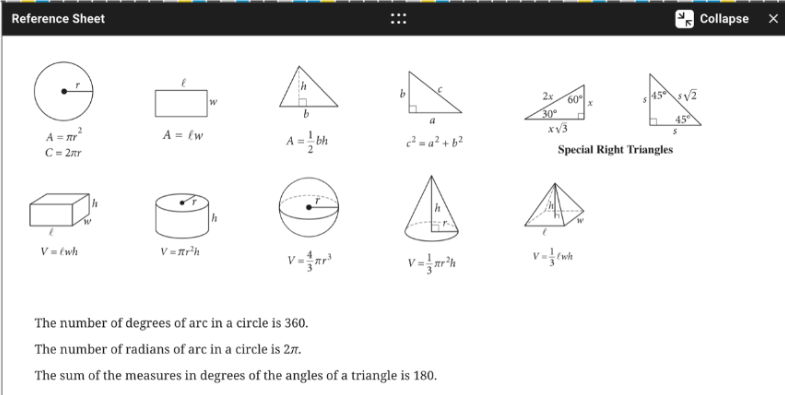
Math Questions
Just as with the Reading and Writing section, you have the option to mark questions for review, and turn on the option to cross off answers you know are incorrect.
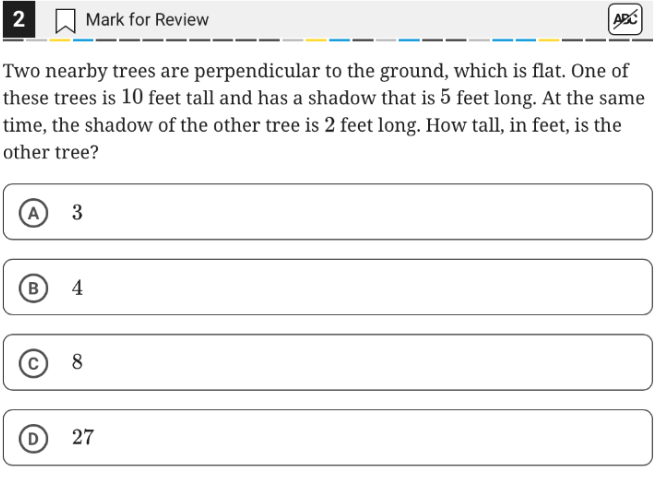
And when you get to one of the Student-produced Response questions, you get a pop-up window with reminders how you can enter your answer, and a preview to make sure you have typed what you had intended.
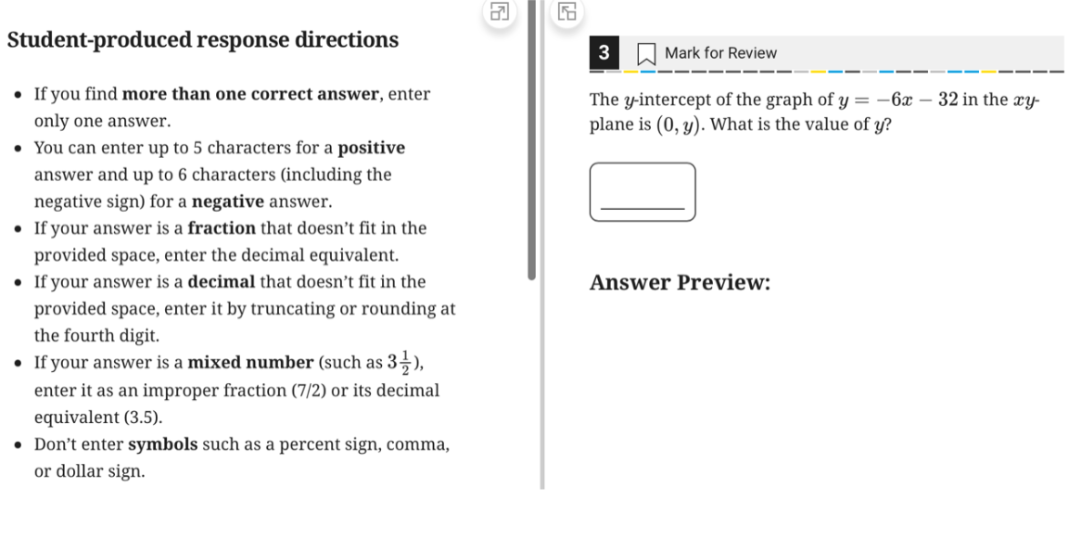
Need a Break?
And if you find that nature is calling and you need to run to the bathroom during the test, you can click this button. This will freeze your screen so no one can look at your progress – though the time will continue to count down. Think of this option as a digital version of turning your test papers upside down, so no one can see your work.
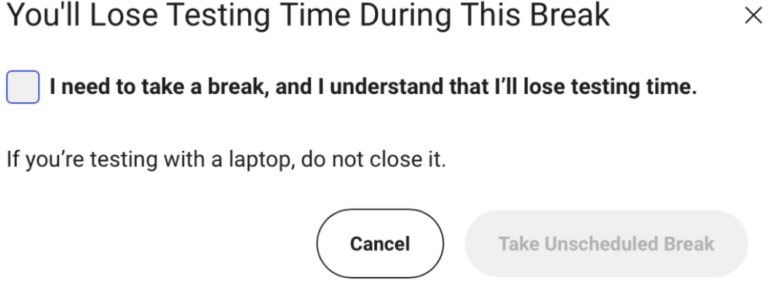
All Finished!
And when you are finished – you get the happy little emoji celebration!
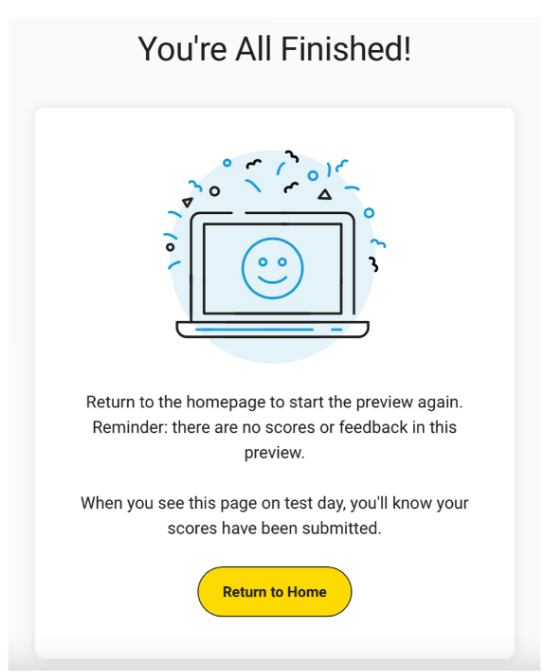
Conclusion
As a first step, it is worthwhile practicing with the Bluebook App via the “Test Preview”. This involves a very shortened practice test (8 questions for Reading and Writing, 8 questions for Math.) This Test Preview is just for practicing with the Bluebook App, and exploring features discussed here. It will not score your test, nor even give you correct answers. But it is quite handy to play around with the various features of Bluebook – as many times as you would like!
We recommend saving the few “Full-Length Practice” tests for when you are prepping in a focused fashion for your upcoming actual digital exam. College Board has only released 4 digital SAT practice exams to date.
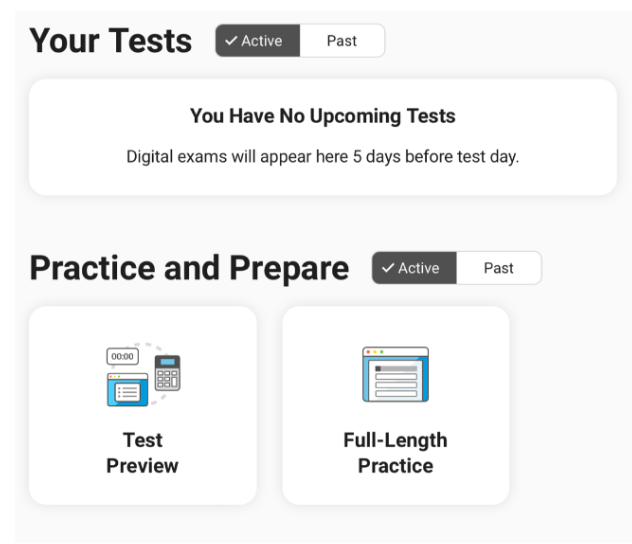
When you are ready, you can take a Full-length Practice test with Mindfish: sign up here! You can then get help on questions you have following Mindfish tests with our excellent tutors! And if you want support in deciding which test and platform best fits you, check out Mindfish Practice Test Program for an opportunity to take our Digital SAT practice test, Pencil and Paper SAT and ACT, with consultation on which is the best fit for you! We discussed why it is important to explore all 3 options for testing now – especially for soon-to-be juniors who will be taking the PSAT/NMSQT digitally in October 2023 – in this recent blog. Don’t let this great opportunity pass you by!